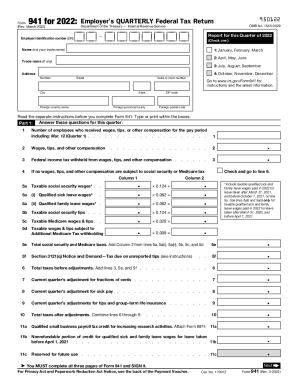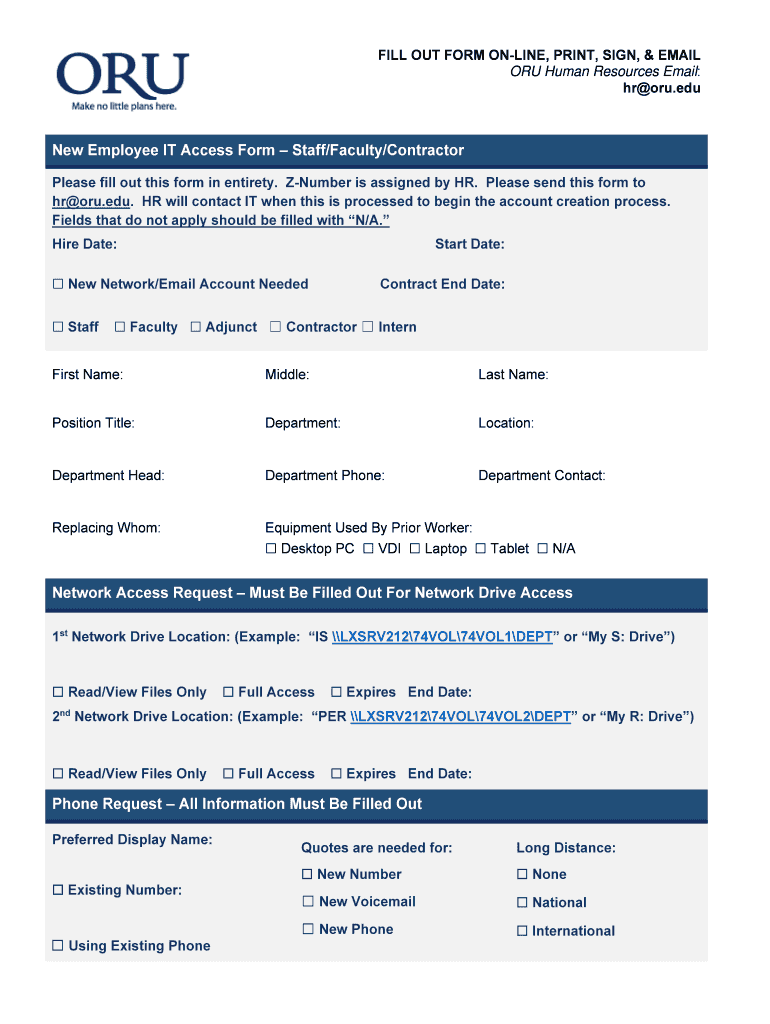
Get the free employee access form
Show details
FILL OUT FORM ONLINE, PRINT, SIGN, & EMAIL
ORU Human Resources Email:
hr×ORU.dunes Employee IT Access Form Staff/Faculty/Contractor
Please fill out this form in entirety. Number is assigned by HR.
pdfFiller is not affiliated with any government organization
Get, Create, Make and Sign
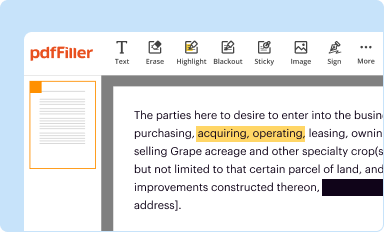
Edit your employee access form form online
Type text, complete fillable fields, insert images, highlight or blackout data for discretion, add comments, and more.
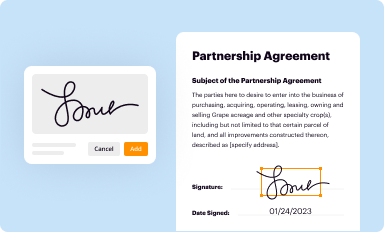
Add your legally-binding signature
Draw or type your signature, upload a signature image, or capture it with your digital camera.
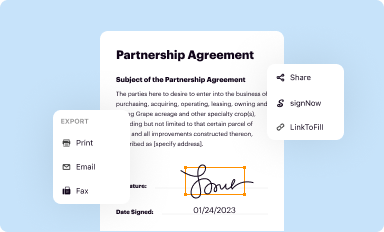
Share your form instantly
Email, fax, or share your employee access form form via URL. You can also download, print, or export forms to your preferred cloud storage service.
Editing employee access form online
Follow the steps below to benefit from the PDF editor's expertise:
1
Set up an account. If you are a new user, click Start Free Trial and establish a profile.
2
Upload a file. Select Add New on your Dashboard and upload a file from your device or import it from the cloud, online, or internal mail. Then click Edit.
3
Edit access form contractor. Replace text, adding objects, rearranging pages, and more. Then select the Documents tab to combine, divide, lock or unlock the file.
4
Save your file. Select it in the list of your records. Then, move the cursor to the right toolbar and choose one of the available exporting methods: save it in multiple formats, download it as a PDF, send it by email, or store it in the cloud.
pdfFiller makes working with documents easier than you could ever imagine. Create an account to find out for yourself how it works!
How to fill out employee access form
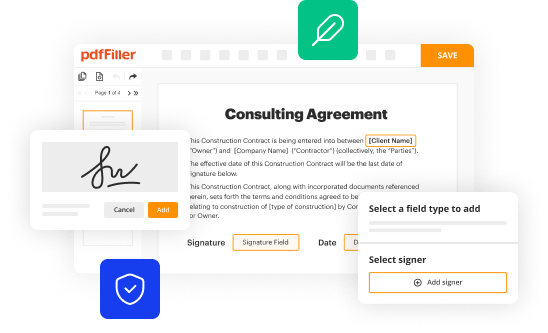
To fill out an IT access form, follow these steps:
01
Start by printing out the form or obtaining a physical copy from the IT department.
02
Read through the instructions and requirements carefully to ensure you understand what information and documentation you will need to provide.
03
Gather all the necessary information and documentation before filling out the form. This may include personal details, job title, department, supervisor information, and any relevant access request details.
04
Begin filling out the form by entering your personal information accurately, including your full name, contact information, and employee ID number if applicable.
05
Provide details regarding your job title, department, and supervisor, as well as any additional relevant information requested on the form.
06
Identify the specific systems, software, or resources that you require access to. Specify the level of access needed and the reason for the request.
07
If there are any mandatory security training or agreements that must be completed, ensure that you have met these requirements before submitting the form.
08
Double-check all the information you have provided to ensure accuracy and completeness.
09
If required, obtain the necessary approvals or signatures from your supervisor or department head. Follow any internal process for obtaining these approvals.
10
Submit the completed form as instructed, either by hand-delivering it to the IT department or submitting it electronically.
Who needs an IT access form?
01
Employees who require access to specific systems, software, or resources for their job roles.
02
Contractors or temporary staff who need temporary access to IT resources.
03
Individuals who have experienced a change in job responsibilities and require different or additional access privileges.
04
New hires who need initial access to IT resources as part of their onboarding process.
Please note that the specific requirements and processes for filling out an IT access form may vary depending on your organization's policies and procedures. It is recommended to consult your IT department or supervisor for any additional guidance or instructions.
Fill new employee access form : Try Risk Free
For pdfFiller’s FAQs
Below is a list of the most common customer questions. If you can’t find an answer to your question, please don’t hesitate to reach out to us.
What is it access form?
An Access form is a way of presenting data from a database table or query in a more user-friendly manner. It is essentially a customized window or interface that allows users to view, enter, and manipulate data within the database. Forms can include various controls such as text boxes, combo boxes, buttons, and checkboxes, which enable users to interact with the data. Additionally, forms can be designed with layouts, styles, and formatting to improve the overall user experience.
Who is required to file it access form?
Individuals or entities who want access to certain information or resources may be required to file an IT access form. This can vary depending on the organization or system in question. Commonly, employees, contractors, guests, or authorized users who need access to computer systems, databases, networks, software applications, or sensitive information will be required to submit an IT access form. Ultimately, the specific requirements for filing an IT access form are determined by the organization's policies and procedures.
How to fill out it access form?
To fill out an IT access form, follow these steps:
1. Review the form: Read the instructions and requirements carefully to understand what information you need to provide.
2. Personal details: Fill in your personal information such as name, contact details, employee ID, department, and job title.
3. Access requirements: Identify the specific systems, applications, or resources you require access to. Clearly state the level of access you need, whether it's read-only, editing, or administrative privileges.
4. Justification: Provide a clear explanation for why you need access to the requested systems. Highlight how it relates to your job responsibilities or any projects you are involved in. Explain the benefits or efficiencies that access would bring.
5. Approvals: Obtain the necessary approvals as specified in the form. This might involve your supervisor, manager, or department head signing off on the request.
6. Additional information: Include any additional information that might be required, such as equipment needs, software requirements, or any special provisions necessary for access.
7. Review and submit: Go through the completed form, making sure all information is accurate and complete. If required, attach any supporting documents. Submit the form through the designated channel, which may be via email, an online portal, or a physical submission.
8. Follow up: If you don't receive a response within a reasonable timeframe, follow up with the appropriate personnel to ensure your request is being processed.
Remember to always follow your organization's specific guidelines and procedures when filling out an IT access form, as they may vary.
What is the purpose of it access form?
The purpose of an Access form is to provide a user-friendly and structured interface for users to interact with and input data into an Access database. It allows users to easily view, enter, modify, and navigate through the data in the database. Forms can contain various controls like text boxes, buttons, drop-down lists, and checkboxes, making data entry and retrieval more efficient and organized. Forms also enable customization, validation, and automation of data entry processes, ensuring data consistency and accuracy.
What information must be reported on it access form?
The information that must be reported on an IT access form can vary depending on the organization's policies and procedures. However, generally, the following information is typically required:
1. Personal Information: Name, contact details (e.g., address, phone number), and email address of the individual requesting access.
2. Employee Information: Employee or staff ID, job title or position, department, and supervisor's name.
3. Reason for Access: The purpose or reason for requesting access. This could be related to job responsibilities, specific projects, or systems/applications required for the individual's role.
4. System or Application Details: The name or description of the system, software, or application for which access is being requested.
5. Type of Access: The level or type of access required, such as read-only, modify, create, delete, or administrative access.
6. Access Duration: Whether access is needed for a specific period, such as a temporary project, or if it's a permanent request.
7. Justification: A brief explanation or justification for the access request, highlighting why it is necessary for the individual's role or responsibilities.
8. Manager/Supervisor Approval: Signature or approval from the individual's supervisor or manager to verify the need for access.
9. Security and Confidentiality Acknowledgment: A statement that the individual understands their responsibilities regarding the security, confidentiality, and proper use of the accessed systems or information.
10. User Acceptance: A declaration or agreement that the individual will adhere to the organization's IT policies, guidelines, and procedures related to accessing and using IT resources.
It is important to note that these are general guidelines, and specific requirements may vary among organizations.
What is the penalty for the late filing of it access form?
The penalty for the late filing of the IT Access form may vary depending on the specific organization or institution. In some cases, there may be no penalty at all, and the form may simply be processed later than expected. However, in other cases, there could be consequences such as delay in access to IT systems or services, administrative fees, or potential disciplinary action if the delay is intentional or recurrent. It is best to check with the relevant IT department or authority to determine the specific penalty for late filing of the IT Access form.
How do I edit employee access form online?
With pdfFiller, the editing process is straightforward. Open your access form contractor in the editor, which is highly intuitive and easy to use. There, you’ll be able to blackout, redact, type, and erase text, add images, draw arrows and lines, place sticky notes and text boxes, and much more.
How do I fill out employee it sample using my mobile device?
Use the pdfFiller mobile app to fill out and sign employee it create on your phone or tablet. Visit our website to learn more about our mobile apps, how they work, and how to get started.
How do I complete employee it template on an Android device?
Use the pdfFiller mobile app and complete your employee it pdf form and other documents on your Android device. The app provides you with all essential document management features, such as editing content, eSigning, annotating, sharing files, etc. You will have access to your documents at any time, as long as there is an internet connection.
Fill out your employee access form online with pdfFiller!
pdfFiller is an end-to-end solution for managing, creating, and editing documents and forms in the cloud. Save time and hassle by preparing your tax forms online.
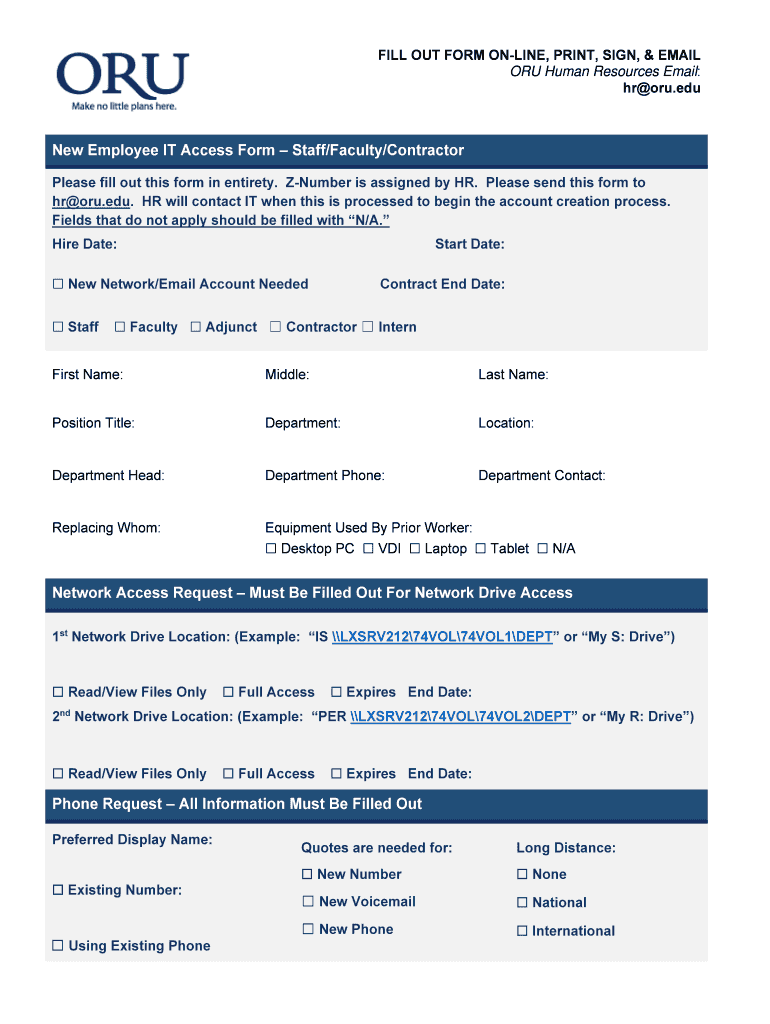
Employee It Sample is not the form you're looking for?Search for another form here.
Keywords relevant to new employee access form
Related to access form staff
If you believe that this page should be taken down, please follow our DMCA take down process
here
.