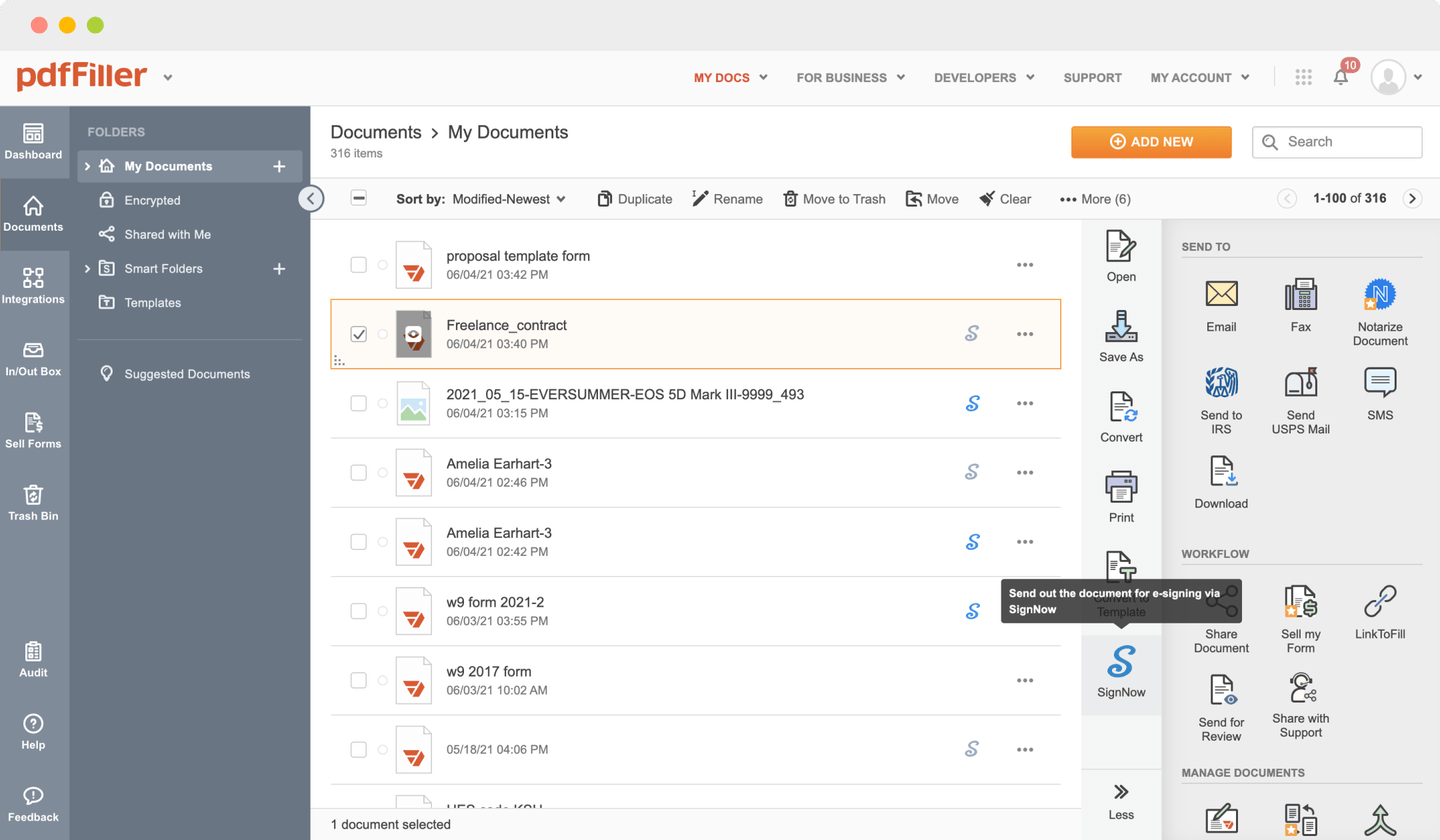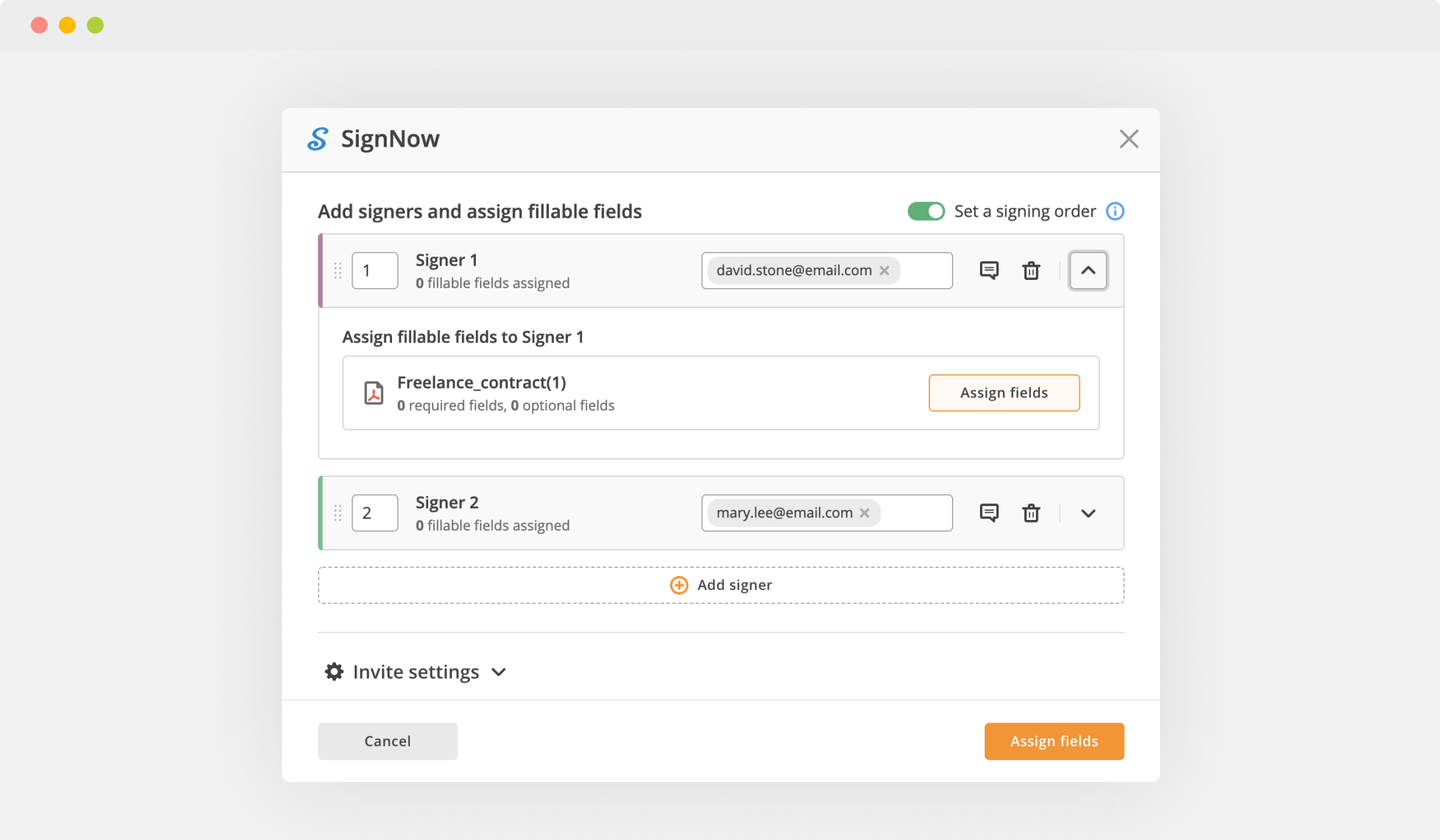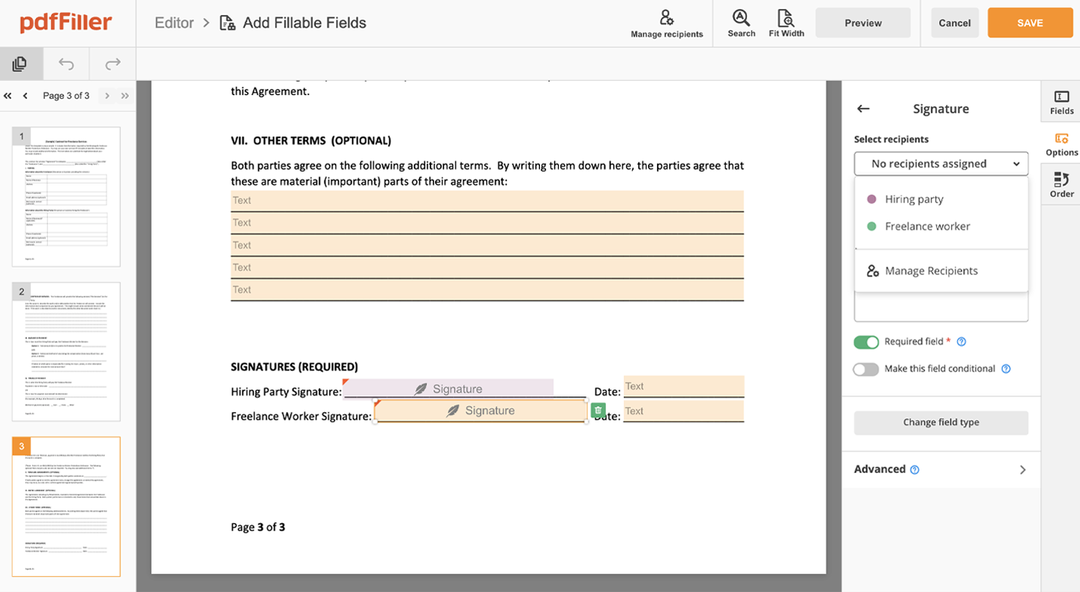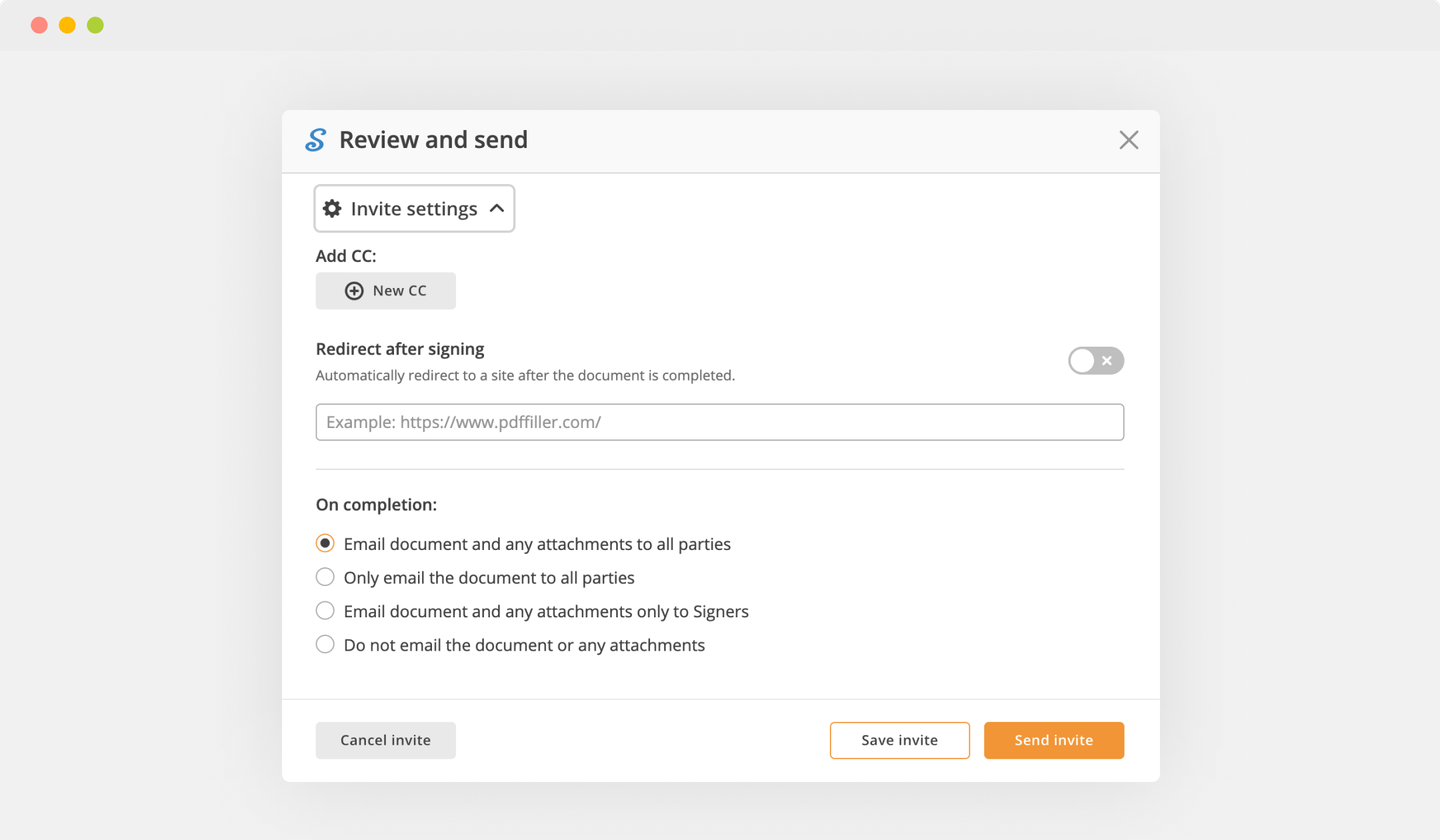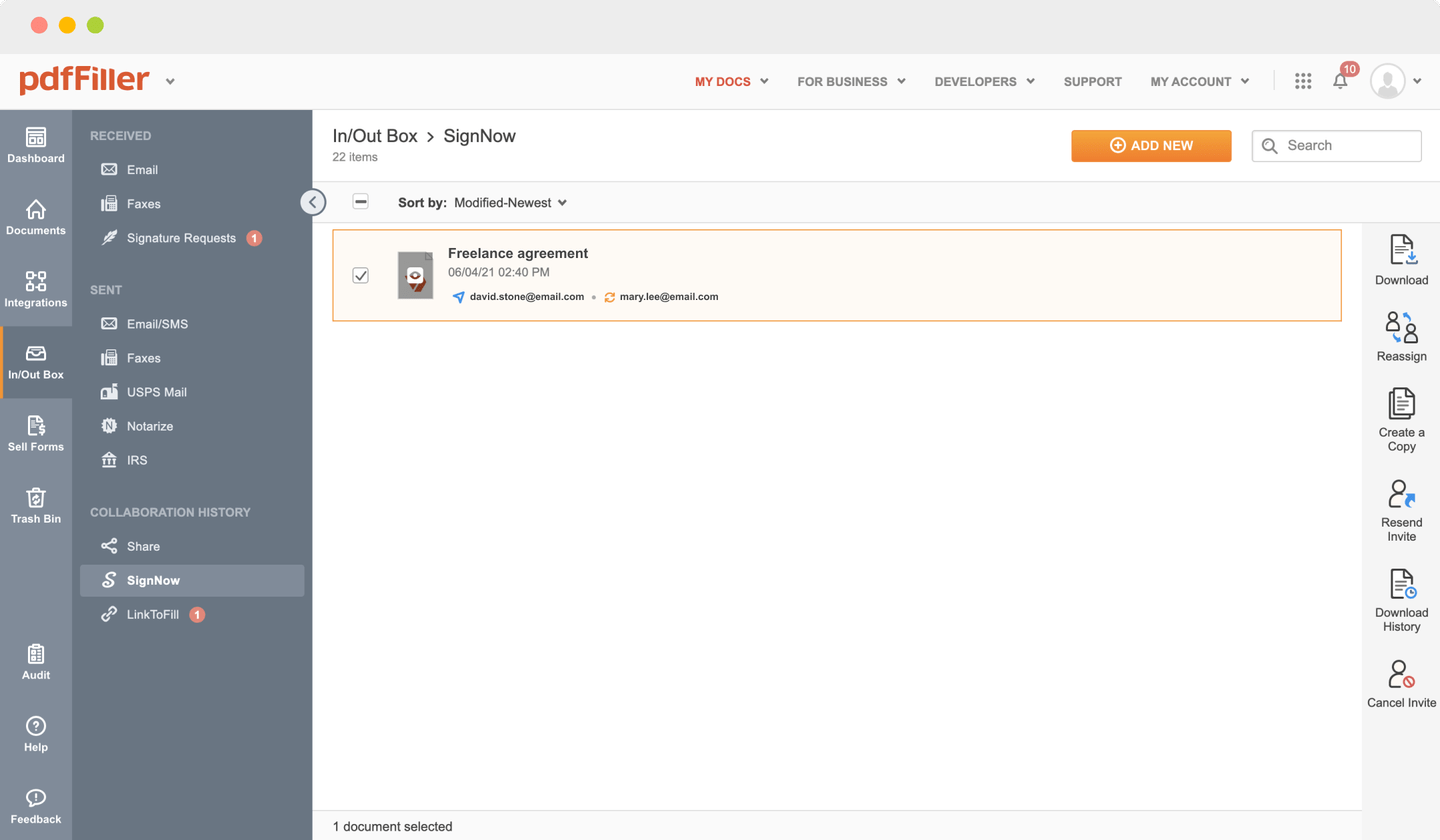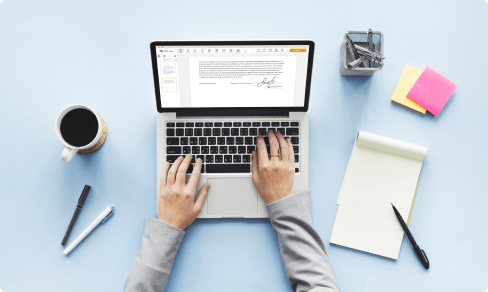Add Sign Document in Google Drive For Free



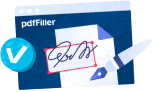
Users trust to manage documents on pdfFiller platform
Send documents for eSignature with signNow
Add Sign Document in Google Drive Feature

The Add Sign Document feature in Google Drive allows you to easily add your electronic signature to any document stored in your Drive. With just a few simple steps, you can sign important documents without the need for printing, scanning, or faxing.
Key Features
Potential Use Cases and Benefits
By using the Add Sign Document feature, you can save time, reduce paper waste, and increase efficiency in your document signing process. With its seamless integration with Google Drive, you can access and manage your signed documents from anywhere, anytime. Say goodbye to the inconvenience of physical signatures and experience the convenience of signing documents electronically with Google Drive.
To Add Sign Document in Google Drive in Google Drive and import documents to your account, click ADD NEW on the DOCS page. Choose Google Drive. You can upload a PDF, DOC, PPT, TEXT, or JPEG file.
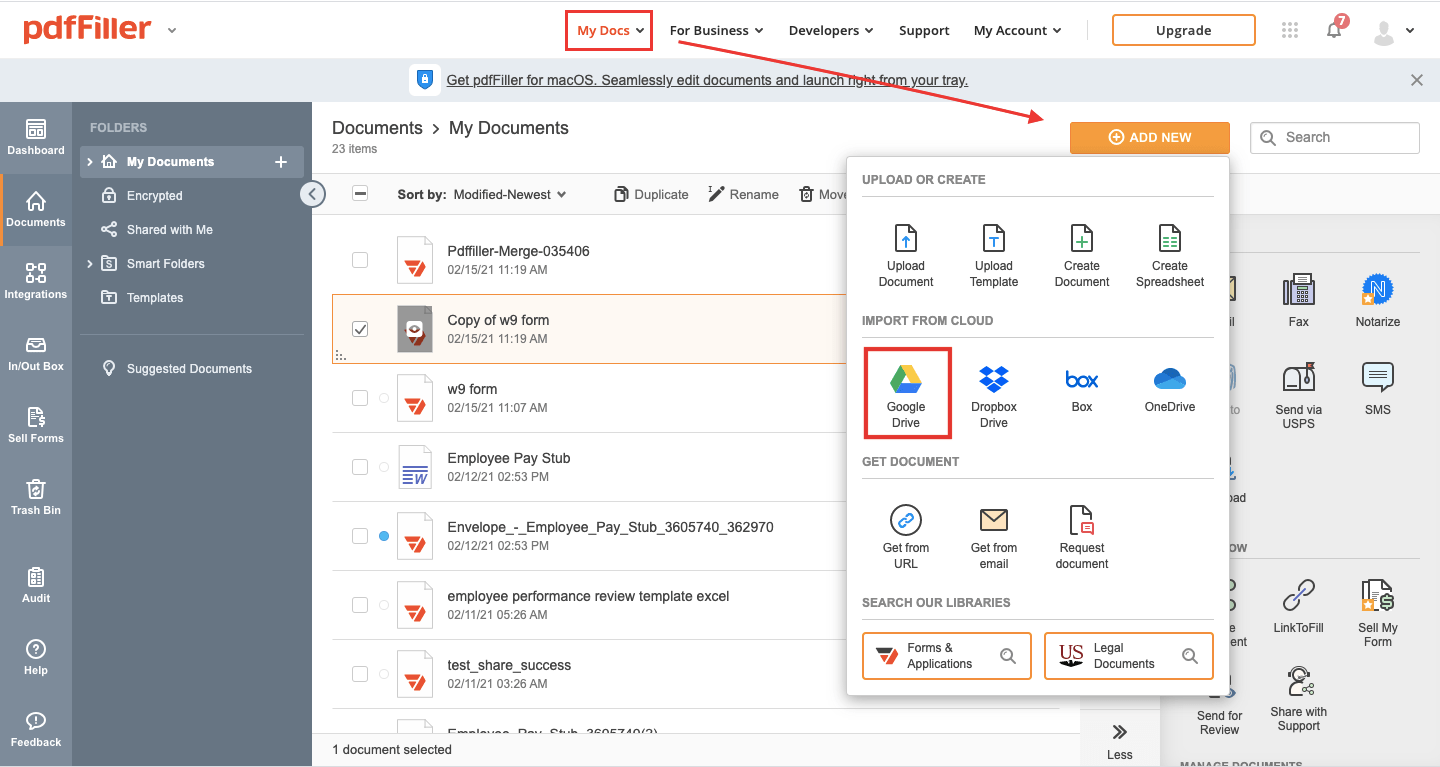
If you’re not signed in, click Sign in with Google.
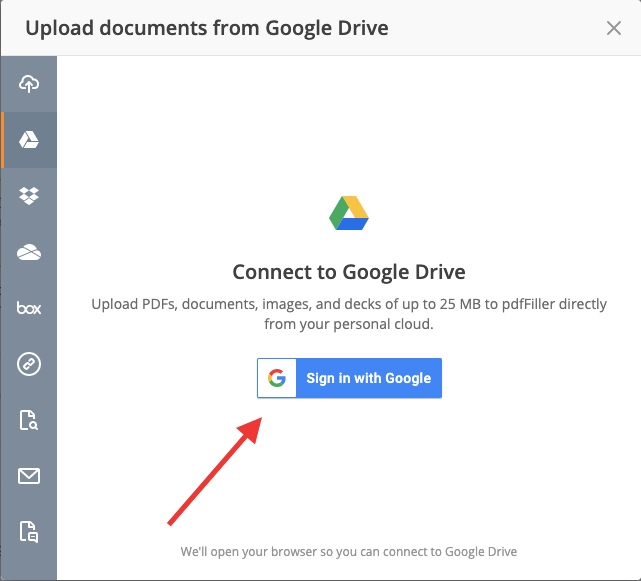
Select the documents you want to upload to pdfFiller and click Upload Selected.
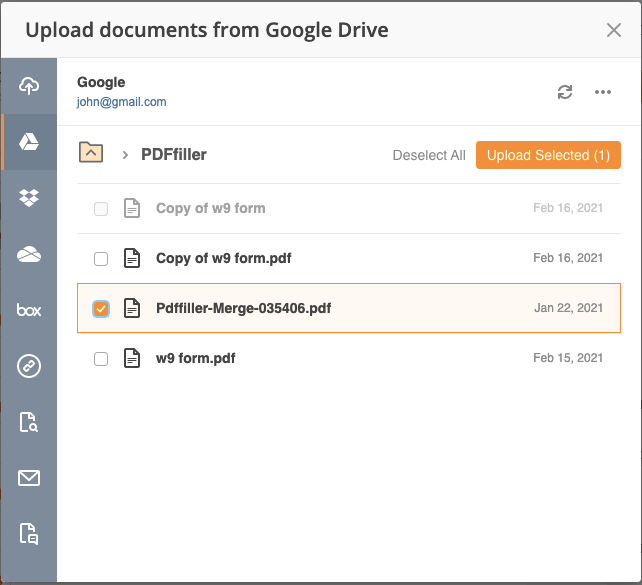
Your documents are now imported into pdfFiller. You can find them in the Documents folder.
|
This chart represents a partial list of features available in pdfFiller, Google Drive
|
 |
Google Drive |
|---|---|---|
| New Form and Document Creator | ||
| Edit PDF | ||
| Fill Online | ||
| Sign Online | ||
| PDF Converter | ||
| Fax Online | ||
| Track Sent Documents |
Video Review on How to Add Sign Document in Google Drive
How to Use the Add Sign Document in Google Drive Feature
To make the most of the Add Sign Document feature in Google Drive, follow these simple steps:
By following these steps, you can easily sign documents in Google Drive using the pdfFiller Add Sign Document feature. Enjoy the convenience and efficiency of digitally signing your important files!
What our customers say about pdfFiller

We use PDFfiller primarily for tracking and completing registration forms for the advanced trainings we provide to mental health professionals across the country. Manually managing these forms was a nightmare as our business started to grow. Once we started using PDFfiller, it began incredibly easy and hassle free to monitor who was registered for which trainings and when. the integrated PayPal and Stripe systems make it super easy to allow customers to pay registration fees immediately and we are notified as soon as that happens. Also, PDFfiller offers a digital fax line. In today's day and age, we are completely wireless and adding a hardwired fax line would have been such a pain. For 10 bucks we are able to digitally send and receive faxes which is very helpful when dealing with physicians and other medical providers.
What do you dislike?
We have only had one real issue with PDFfiller. At some point a few months ago, we had some issues with the PayPal/Stripe payment integration. We were unable to send receipts to our customer which was rather frustrating for us and them because of the amount of money people spend to some to our trainings. I reached out to someone at PDFfiller and a manager responded the next business day and said they would get in touch with the team who handles that part to get it fixed. Though I did not hear back, within a week or so the problem was fixed.
Recommendations to others considering the product:
Do it. It is well worth the price for what you are getting.
What problems are you solving with the product? What benefits have you realized?
Sending and receiving faxes through this program is a lifesaver. I am able to access them anywhere at any time whether I am in the office or out of town. It's also a great organizational tool for tracking out "link to fill" forms.